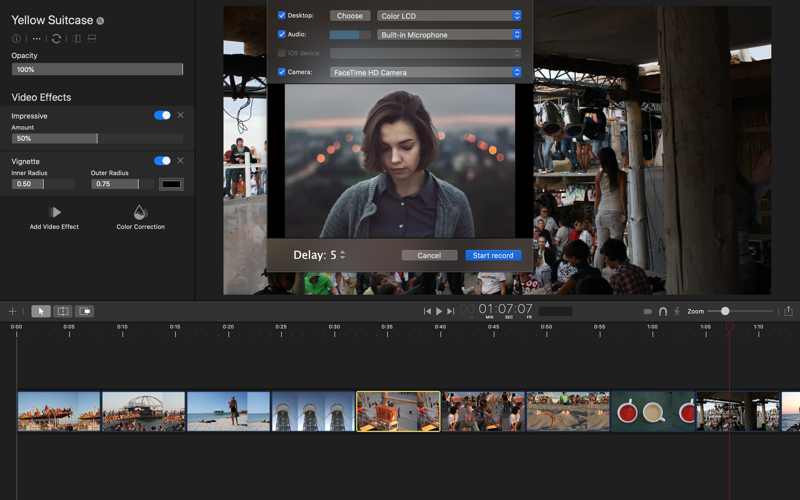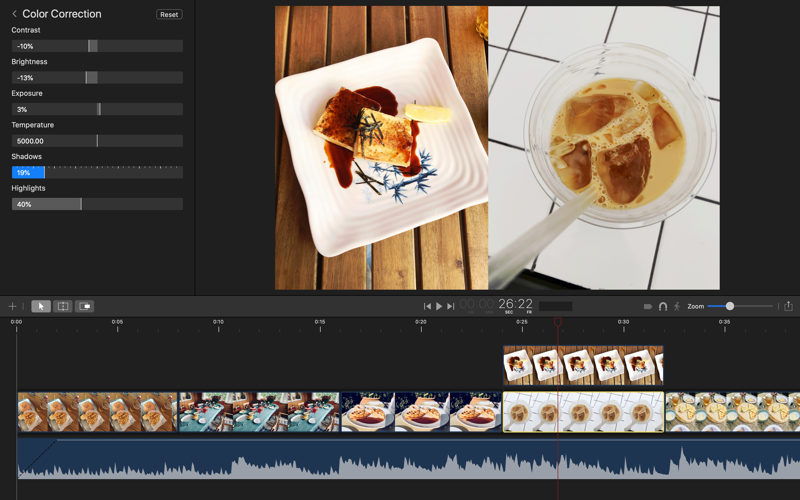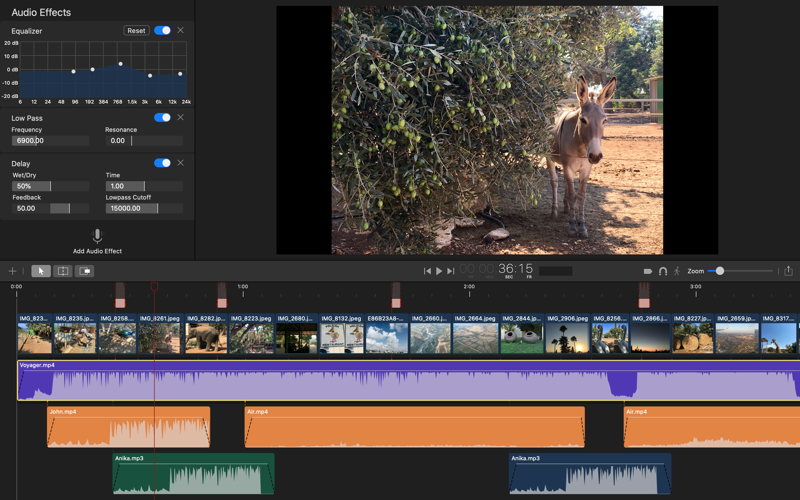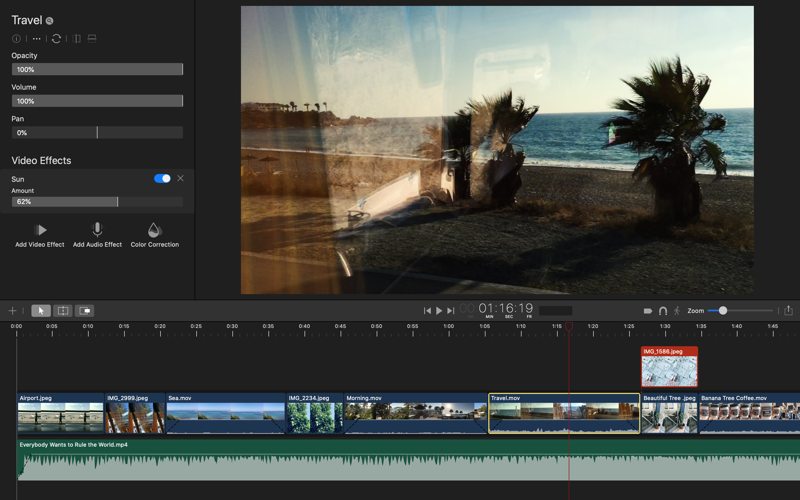
Xanka for Mac
Welcome to Xanka, a convenient app for creating and editing videos on your Mac. Xanka combines the power of professional video editing software with simplicity and ease of use. You will be able to create your own videos in just a few steps:
- Add a video or photos.
- Select the parts you want to play in your video.
- If necessary, add music or various effects and save the video file locally or upload it directly to YouTube.
Create a movie about your vacation, a slideshow with your favorite music, or record the screen to create a video tutorial! Or become a successful blogger by creating clips about food, fashion, games – anything you like. All this and more with Xanka for Mac!
Add media files
Add any videos, pictures or music you like. If necessary, Xanka will automatically convert them to a readable format.
Capture video
Xanka allows you to:
- record your Mac’s screen;
- record a video using a webcam; or
- record a video from an iPad or iPhone connected to your Mac with a cable. If a video is recorded using several cameras at a time, Xanka will automatically create a Picture in Picture video.
Record audio
Record audio and comment your videos using the Mac’s built-in or external microphone. This is especially useful when creating educational videos.
Edit video
Xanka offers a wide range of video editing tools. Drag a clip around the Timeline – nearby clips will automatically move left or right. You can also trim or cut videos into parts, delete unwanted sections, detach audio tracks, and more…
Apply filters and color grading
Tweak your clips manually to get a good exposure and balance of light. Or if you want your videos to look even more professional, apply one of 39 professional video filters.
Sound
Besides videos, you can add audio files to your project. For each audio file, you can change the volume level, adjust the audio balance (left-right) or apply various effects, such as Compressor, Delay, Reverb, Distortion, Equalizer, Low Pass and High Pass Filters. This allows you to create perfect soundtracks for your videos.
Share video
The video you created can be either saved on the Mac or uploaded directly to YouTube. In addition, you can export only the audio track or take a screenshot of the currently displayed video frame.